New Tour

Publication: 12 June 2018
Author: admin53
Comment: (0)
New Tour
In Turasistan, tour information such as tour price, tour room information, tour services, visit places, invoice items and many other tour information are easily made in one step.
To create a tour, click Tour>Tour> New Tour from the left menu.
Tour Informations
It is the part that includes general informations about the tour.
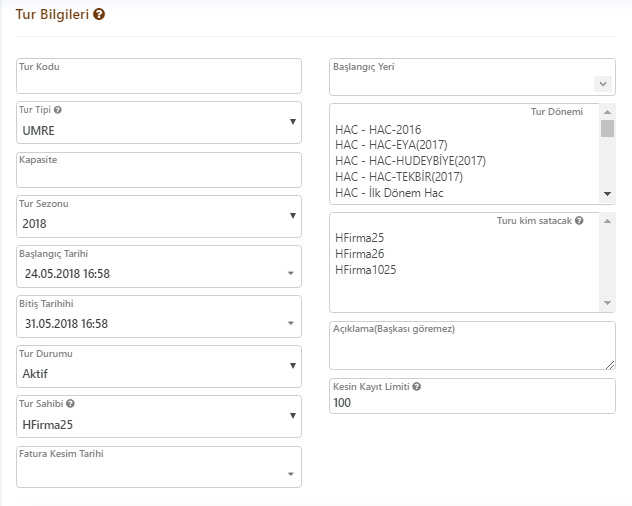
Image 1. General tour informations
Tour Code / Tour Name: Name of the tour.
Tour Type: What type of tour, such as hajj, umrah, culture tours.
Capacity: The maximum number of people to register on the tour.
Tour Season: Which season will be recorded in. For instance; 2018.
Start Date: The time of starting tour.
End Date: The time of ending tour.
Tour Status: It is chosen that the tour active or passive. If the tour is passive, it will not appear on the listings, customer registration will not occur.
Tour Owner: It will be determined by which company the tour will be billed. Anyone who registers with the tour will be indebted to this selected company.
Invoice Date: It states the date on which the registered customers are to be billed.
Starting Place: The place of starting tour, the country is selected on a city basis.
Tour Period: It is selected which period belongs to tour. More than one period can be selected for a tour if requested.
Who will sell the tour: It is specified which company sells the tour. Users outside the selected companies cannot see the tour.
Explanation: A description of the tour can be written for your staff in the organization. This description is not shown to the customers.
Exact Record Limit: It refers to the amount to be given to the tour as a cover. If the customer pays the amount entered for this round, it will be recorded in the round definitely. If you do not want to buy a down payment you can enter "0". Anyone who registers on the tours on this track will be the final record. You do not have to convert your visa, mofa, revenge, etc. to exact date.
Tour Pricing
In the pricing section, the currency in which the tour is to be offered and the discount options are configured. Turasistan will automatically apply the discount if one of these options is available to customers who register the tour.
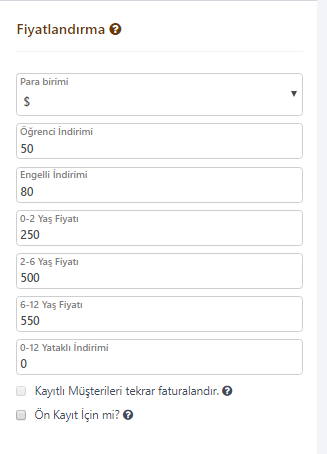 Image 2. Invoicing Infos
Billing the registered customers again: This option is passive when adding a new tour. If the price of the tour is changed, the invoices of the customers present at the moment will be arranged again.
Image 2. Invoicing Infos
Billing the registered customers again: This option is passive when adding a new tour. If the price of the tour is changed, the invoices of the customers present at the moment will be arranged again.
For pre-registration: Indicates whether the tour can be pre-registered.
Note: If the room prices are changed after the customer registration is made to the tour, the billing option for registered customers must be marked and clicked to save the customer invoices.
Room-Package Information
Tour's room / package information, prices, number of people and maximum quota numbers are entered. Press "+ ADD" button to add new package and "-" button to delete existing package.
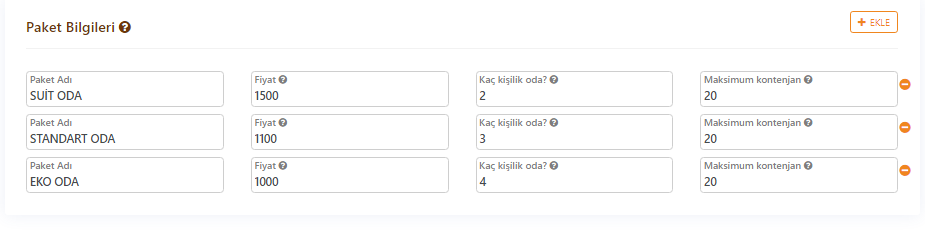 Image 3. Room-Package Information
Image 3. Room-Package Information
Package Name: The name of package.
Price: Package Price.
Room Capacity: The maximum person quota of in a room.
Maximum quota: The maximum number of people can register in this package.
Room- Package Information
Track information is determined by which time and where the tour will travel.
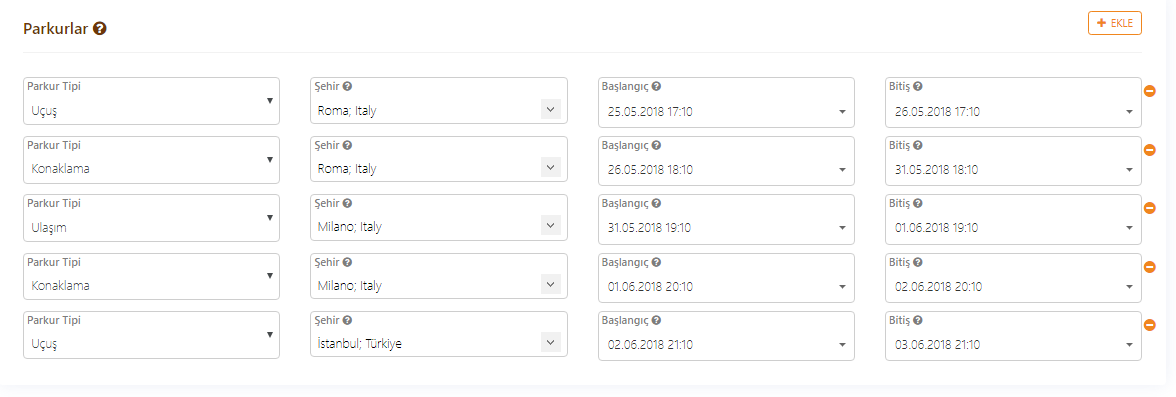 Image 4. Track Information
Track Type: It is selected as a flight, accommodation or transportation.
Image 4. Track Information
Track Type: It is selected as a flight, accommodation or transportation.
City: Which city to stay or where to travel (accommodation, transportation) is chosen.
Starting: The starting date of track.
Ending: The ending date of track.
Visit Information
The track represents the places designated as sightseeing destinations. You can write a place to visit yourself in a selectable place to visit. When you write your own place of visit, it will automatically exit the next visited place.
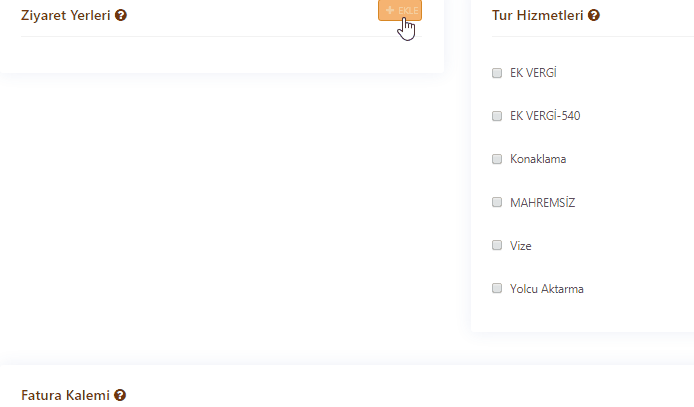 Image 5. Visiting Information
Tour Services
There are also comprehensive options available on request, such as choosing a service while tour sales are available in Turasistan. To give an example, a customer located outside of the city where the tour begins may request a transfer from you to get to the city of departure. In this case, you can apply an additional fee by assigning that customer service.
Image 5. Visiting Information
Tour Services
There are also comprehensive options available on request, such as choosing a service while tour sales are available in Turasistan. To give an example, a customer located outside of the city where the tour begins may request a transfer from you to get to the city of departure. In this case, you can apply an additional fee by assigning that customer service.
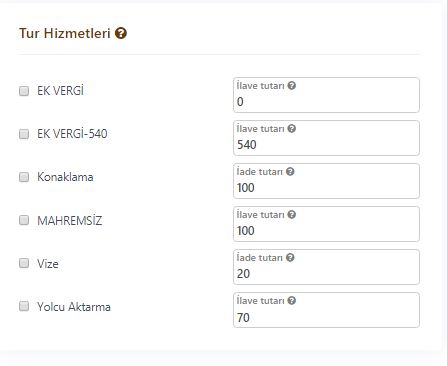 Image 6. Tour Services
Invoice Items
Invoice amounts must be entered in two formats, both domestic and international. After setting the VAT amount for the domestic service, you can identify the foreign amount to 0. In Turasistan, the remaining amount from the domestic service is written to the foreign service.
Image 6. Tour Services
Invoice Items
Invoice amounts must be entered in two formats, both domestic and international. After setting the VAT amount for the domestic service, you can identify the foreign amount to 0. In Turasistan, the remaining amount from the domestic service is written to the foreign service.
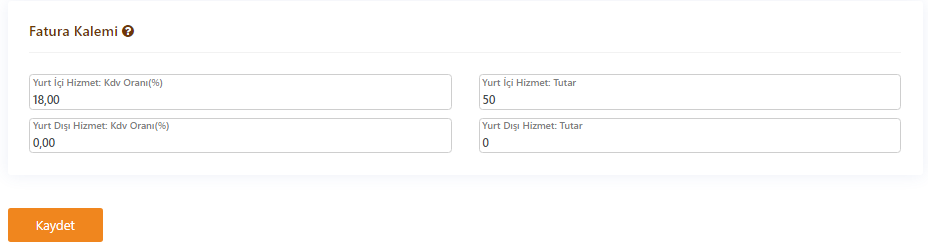 Image 7. Invoice Items
After all the information on the tour has been entered, the tour is recorded by pressing the save button. If an error occurs during the registration phase, Turasistan will inform you which data entry is in progress.
Image 7. Invoice Items
After all the information on the tour has been entered, the tour is recorded by pressing the save button. If an error occurs during the registration phase, Turasistan will inform you which data entry is in progress.
Tags: turasistan new tour