Tour List

Publication: 12 June 2018
Author: admin53
Comment: (0)
Tours
After creating tours, it will be listed in the listing page. To edit,delete or view the information of tour, this page used
To access the page, click TOUR > TOUR > Tours button on the left menu.
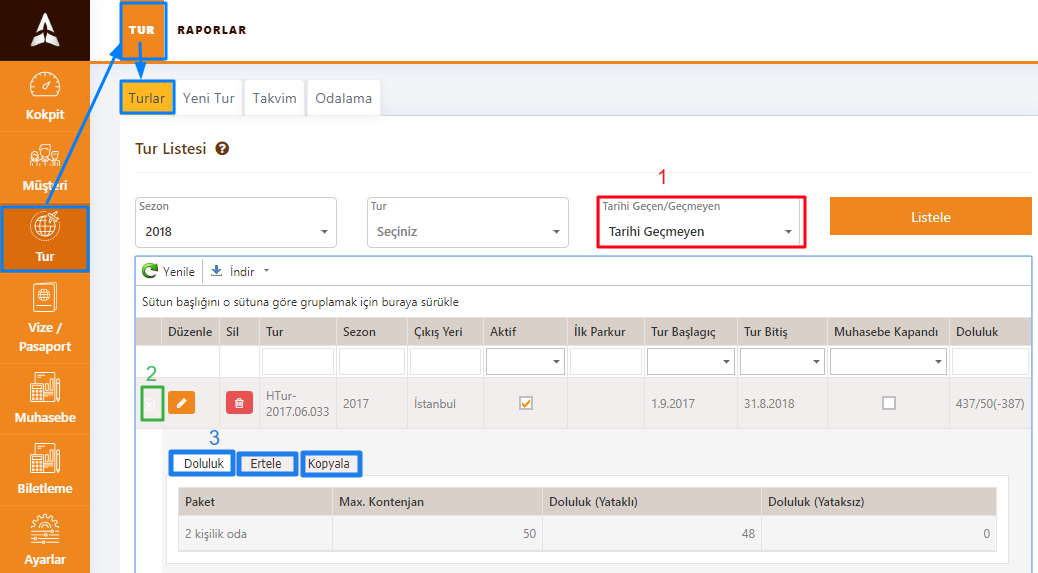
Image 1. Tour list general view
When you click the edit button to edit your tours, you will be directed to the tours page. To delete the tour, simply press the delete button.
You can list all the tours you have created up to now, by selecting area 1, which does not exceed the date, ie your current tours or whole.
Area 2 that marked in the picture, details of the area, area 3 that allows you to perform the occupancy view, postponement process and copy process of the selected tour.
Fullness:The details of the room package information entered during the tour are displayed. It shows the details of room-package information that processed when creating tour.
- The maximum quota, How many people can save the tour.
- Fullness with bed,it refers to number of passengers with bed.
- Fullness without bed,it refers to number of passengers without bed.
Postpone: It is a process of postponing a tour forward or backward. Hourly entry is made. The maximum can be delayed 2160 hours or 90 days forward or backward. If postponement is made, documents related to the tour, billing dates, course will be postponed at the start and end dates simultaneously.
Copy: Tour Copy creates a copy of the orange. Usually when you open each turn, it is used to draw your tracks from another round instead of entering information one by one, such as visits. A new tour is automatically created, transferred to the tour edit page, and information such as tracks, places of visit, etc. are copied to the newly opened tour and the dates are postponed according to the date you specify (the start and end dates are automatically adjusted according to how many days are copied).
On the tour list, you can quickly change the tour active / inactive or accounting closed fields without going to the tour edit page.
NOTE:If the tour accounting closed field is marked, the tour is closed with all the changes to be made. Regulations for the tour can not be made when the tour is organized.
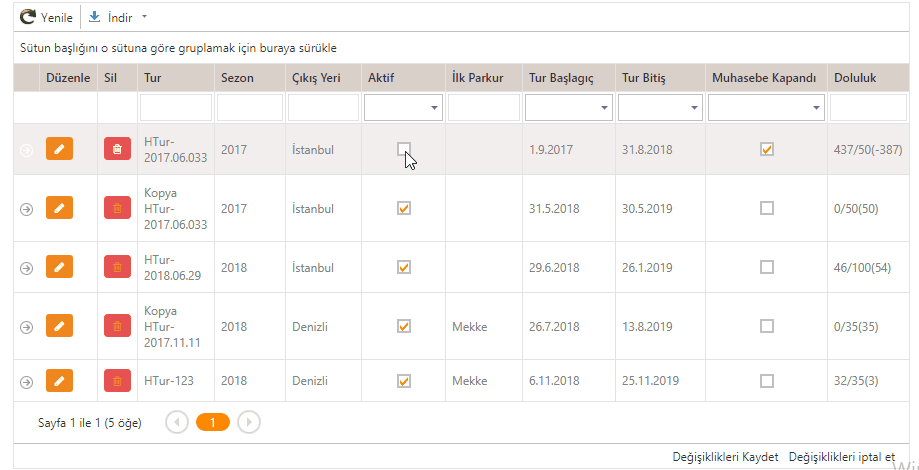
Image 2: Update tours quickly as active / passive or accounting closed.
Tags: